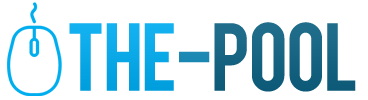8 Things to Know About Cache

A cache pronounced “cash,” doesn’t have anything to do with money. In fact, most people are not completely sure what a cache is despite it being one of the most important parts of your Mac laptops and desktops.
Understanding more about caches and how they work in terms of your Mac will help you to know exactly what is going in your computer’s software and memory. Knowing how they operate and how they can be reset will also aid you in troubleshooting potential problems you may encounter as a Mac user.
A cache is a type of storage

The basic definition of a cache is that it is a storage technique that your Mac uses to retrieve and keep data from certain websites and apps. It can then access them later when you revisit the same website or use the app again.
This storage technique needs to be properly working to ensure that your Mac’s speed and responsiveness are fast.
They use algorithms
There are several algorithms that caches use to keep your data stored properly. The Least Frequently Used or LFU is used to manage the memory within your Mac. When your memory is getting too full, the caches with the least frequent use will be erased.
The Least Recently Used or LRU may sound the same but it works differently. It keeps track of which caches are used the most and which are used the least. It will automatically erase the ones that are least recently used.
The Most Recently Used or MRU will purge the most recently used caches. Sometimes MRU caches can retain old data that needs to be erased so new data can come in.

There are different types of cache
The two most used are Write-around and Write-through. Write-around skips the cache and just puts the files straight into the memory. This allows the cache to not be filled too quickly. Data stored with this method has to be read from storage and cannot be accessed directly from the cache. This method may make your Mac work slightly slower.
The Write-through cache will go through both the cache and the storage. This allows the data and files to be read much quicker than the other method. This operation is not complete until the data is in the cache and storage. It may cause some stalling in web browsers at the beginning.
Write-back cache is also frequently used. All data is automatically directed to the cache. As soon as the data is stored, the write-back cache is done. It will copy to the storage at a later time. This allows files to download faster but the data could be potentially lost while it is waiting to go into storage.
How the cache memory works
Even though this memory is small, it can drastically change the way your computer works. It Is known to be the fastest memory on the computer. It stores all the frequently used programs in your Mac such as apps and data from applications.
The cache memory is also part of your Mac’s processor and the main random-access memory or RAM. This allows all the memory to be accessed much quicker as you browse and stream from your Mac.

What is the cache server?
The cache server will store all the information your Mac has accessed before from each time you have been to a website or used an app. This allows everything to be saved on the bandwidth and makes your Mac’s website much faster.
Without the cache server, your Mac would have to take every piece of information from all over the globe every single time you use the web. With the server, caches can be stored locally and used at a later time.
Caches can be corrupted
Like most parts of Mac and technology in general, caches are susceptible to becoming corrupted. Corrupted caches can happen in the server, the memory, or in the data. A corrupted cache can reduce the speed of your Mac and its responsiveness.
It may also cause error pages when you are trying to use certain websites. If you notice you keep receiving error messages or that your Mac is being extremely slow, an improperly-working cache is most likely the problem.
Unless you are very experienced with caches, finding the one specific cache that is messed up can be difficult and take hours of work. It is better to erase all caches than spend the time looking for one specific bad one.
Caches can be erased

The caches stored on your computer in the memory are not permanent. As seen in the algorithm section, sometimes caches will begin to purge themselves when they have not been used or when your memory is getting too full.
However, in certain cases, you may want to erase your caches on your Mac yourself. Some Mac owners do this regularly as routine maintenance while others wait for problems to arise before doing so. Check out the article here to read more about how exactly you can clear the caches on your Mac.
The best way to know if your Mac needs the caches to be erased is if you have noticed your Mac being much slower or lagging for the first time. These are signs that your caches are getting too full, and that new data is not being able to be retrieved properly.
Information will need to be reset
If you do clear your caches, all the saved information on your computer will be lost in regards to web browsing and applications. The main inconvenience when clearing caches is that passwords will be lost.
A great feature of Mac’s is that they allow you to save passwords to websites that you access frequently. This saves valuable time when you need to log into a website and begin working or studying. This method is made available through caches.
Before erasing your caches, see if you have your passwords written down or saved somewhere else. If you don’t remember your passwords, you may need to reset them after clearing caches.
Any items you have saved in your AmazonAmazon or grocery cart will also be lost. Consider completing your purchase or writing down the items in the cart before clearing the caches.
Key Takeaways
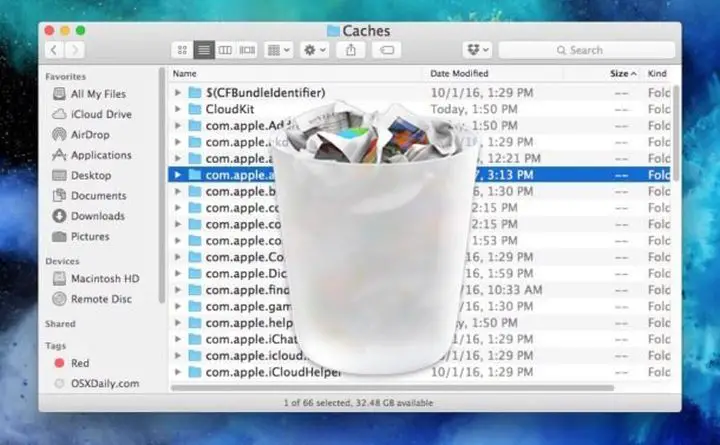
A cache is a great technique on your Mac that makes your life much easier regarding web browsing and using applications. Most of the time, caches will not give you any problems and will clear and reset themselves.
However, every so often you may have to erase them or do the maintenance process yourself.