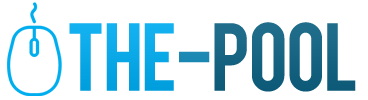How to Improve your Productivity and Efficiency when Working in Excel?
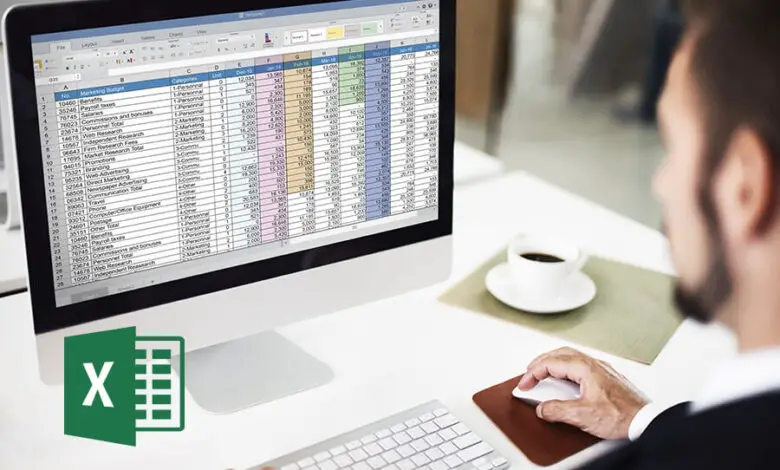
How many times have you spent hours pondering and skimming over your work on Excel? It does seem daunting with myriads of data being displayed at the same time. It might all appear as if data is spinning in your head, and well, this is what makes maintaining and working on Excel a challenge!
There are a plethora of alternatives like KeepingNl that help you in seamlessly managing sheets with their strategic integrations. However, the chances of preferring the traditional methods are quite high.
If you are looking for tips to boost your productivity and efficiency while working on Excel, you have come to the perfect place! Head on to EarnandExcel to find out more tips and improve your work speed!
1. Use good old shortcuts

We all must have surely heard that shortcuts are not advisable in life. However, when it comes to Excel, shortcuts can prove to be quite a boon. If you are looking forward to mastering Excel skills, spend some quality time learning the keyboard shortcuts that help you to cut down the time that is spent on navigating through various options in order to perform an operation.
Harnessing the full potential of your keyboard and reducing the reliance on your mouse is the most efficient way to get the work done quickly. You can start by learning the basic Ctrl + C is equivalent to copying the data, and Ctrl + V is equal to pasting the data. After you learn the basic shortcuts, go on to explore and learn the other keyboard shortcuts.
2. Tab Trick
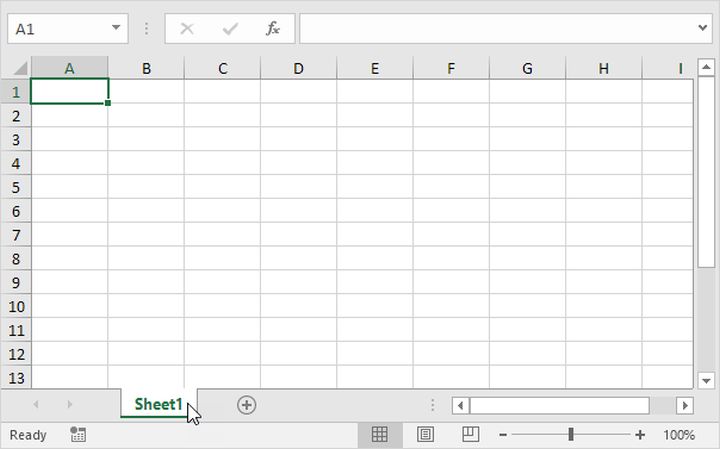
When working on an Excel sheet, you often use a long and exhausting list of formulae, and typing out each formula every time can be a tiring and monotonous process. This can give rise to the possibility of errors due to a lack of vigilance.
In these cases, use the tab key to auto-select the formula you want to incorporate into your sheet. When you start typing out the formula, you usually get a drop-down list that shows the various formulae present. You can either use your mouse or Up and Down keys to scroll through the list and then select the one that you were planning to use.
3. The GoTo feature to your rescue
As mentioned earlier, an Excel sheet and extensive lists of data go hand in hand. Sometimes, in a hurry, you might forget to fill in a few cells. It is a cumbersome task to go through each row and column to find out the blank cell.
The GoTo feature is a savior when it comes to spotting the blank cells and missing data. All you have to do is highlight the range in which you want to spot the blank cells.
Go to the Menu option and click on the GoTo option in Find. Once you navigate your way to this feature, click on Special and then select the Blanks option. You can highlight these blank cells in any color, and voila! You are ready to fill in the inconsistencies!
This feature is a jackpot for all the people who spend hours rummaging through the data to find the blanks.
4. Say yes to Custom Macros

Macros are small and custom programs that you can design to reduce the repetition of a certain task. These macros record the common processes that you perform and can seamlessly replicate and execute the same with high accuracy.
Although this is one of the most advanced features and might consume a chunk of your time understanding its working and specifics, it is worth every second you invest.
To build macros, you have to use the develop tab ribbon of the Excel and then select the Start recording option. In the start, you might hit a few speed-breakers, but as you get the hang of it, it will be a seamlessly efficient and convenient process.
5. Define the ranges
You might often feel frustrated as you continuously keep typing out the same range over and over again. The best way to eliminate this obstacle is to name your ranges. All you have to do is select the range that you extensively use in your day-to-day activities and type the name out in the name box of the formula tab.
With this simple but effective tip, you can save yourself the trouble of typing the same range repeatedly.
6. Utilize the Goal Seek Formula
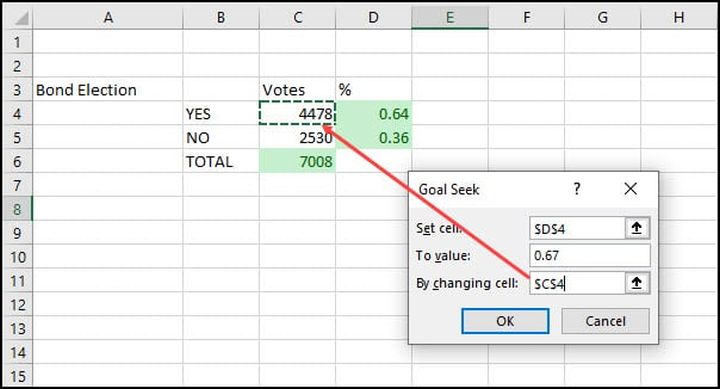
The financial and accounting sector especially benefits from the usage of the formula. With the help of Goal Seek, you can realize how one data item can impact the formula that you have plugged in. It is also adept at answering your what-if questions, and we for one think that this goal seek can be instrumental in reducing the errors we are bound to commit.
7. Presentation Matters
If you are in a field where your Excel sheet presentation is important, you must utilize the readymade templates that Excel offers. Designing the structure of the data and entering the data can be quite tedious when you are performing them together.
Therefore, the most brilliant option is to utilize the templates and check out which one fits your needs. Select the sheet, and then you can continue with the data entry!
Another feature of Excel that you can use is the charts. Often Bar graphs or pie charts can improve the aesthetics of your presentation and visual representation can help your colleagues or clients to comprehend it easily.
In addition, the little splash of colors will also improve the overall look and reduce the monotony you experience while streaming through tons of data!
Final Words
In the end, productivity and efficiency are key elements that add to your credibility and image in the professional world. Remember that any task that seems repetitive has a substitute that can significantly eliminate the time wastage. Find out ways to replicate these steps, and you will find a boost in your efficiency and productivity. You will find more time left on your hands if you choose to follow these simple tricks and tips!